Everything you need to know about desktop RAM
What is RAM and why would I want to upgrade it?
RAM (or Random Access Memory) is critical to the functioning of your computer. This is the extremely fast memory where the computer stores data and instructions it’s currently using. Much of the operating system is held in RAM when you computer boots up, and RAM is used to load applications. When we talk about RAM upgrades, we’re actually talking about SDRAM (or Synchronous Dynamic Memory), which is installed in sticks called DIMMs (Dual Inline Memory Module).
If your PC is using integrated graphics instead of a dedicated video card, the processor’s GPU is sharing the RAM with the rest of the system.
Why would you want to upgrade your desktop RAM? Upgrading comes down to adding more. A system that is low on RAM will feel sluggish. Opening multiple windows will cause it to slow to a crawl. Some applications and even new versions of the operating system may not be able to run at all. Upgrading the RAM—adding more memory for the system to work with—can provide a significant performance boost and add new life to an older PC.
If your system has unfilled RAM slots, adding RAM is as easy as filling those slots (typically in pairs for enhanced performance). If all the slots are populated, you would need to replace lower capacity RAM DIMMs with higher capacity ones—for example, replacing 2GB DIMMs with 4GB DIMMs.
What are the different types of desktop RAM?
RAM sticks or DIMMs come in various capacities, typically 4GB, 8GB, and 16GB. Beyond capacity, there are different generations of RAM. DDR3 RAM is an older standard, DDR4 RAM is the current mainstream standard for RAM, and DDR5 RAM DIMMs have just begun to arrive.
RAM DIMMs also come in different clock speeds, with different bandwidths and different transfer speeds. Your computer’s motherboard will support RAM with specific requirements.
In some cases, you’re protected from making the wrong choice. For example, DDR3 and DDR4 DIMMS are notched differently so the wrong generation of RAM can’t accidentally be installed. You can add more RAM than the system will support, and it will just ignore the extra (although you will have wasted money). Other specifications don’t have a physical check and an incorrect choice could result in the computer being unable to boot.
The key when upgrading RAM or adding more desktop RAM is to check the requirements from the manufacturer and match the codes on the DIMMs exactly. They will look something like this: DDR4 3600 (PC4-28800) C18 1.35V. You’ll also want to know the maximum RAM your computer can support, and avoid going over that amount.
Windows PC vs Mac
Windows PCs and Macs used to require very different RAM DIMMS, but when Macs switched to Intel processors that difference largely went away. There are RAM manufacturers that make RAM specifically for Macs to help ensure compatibility and take out some of the guesswork. As always, matching the codes on the DIMMs is the key to a successful upgrade.
16GB RAM, the new sweet spot
How much RAM does your PC actually need? Depending on the operating system, the current published minimum RAM ranges from 2GB to 4GB. The reality is, that’s going to result in a pretty miserable user experience. For Windows or Mac, 8GB of RAM is the practical minimum. Power users like PC gamers will want much more.
For many desktop owners, 16GB of desktop RAM is now the sweet spot, striking a balance between optimized performance and cost.